You may need to access the BIOS setup utility for a number of reasons like managing memory settings, configuring a new hard drive, changing the boot order, resetting the BIOS password, etc.
Entering BIOS is actually very easy once you determine which key or combination of keys on your keyboard to press to access BIOS.
Follow the easy steps below to access the BIOS setup utility on your computer.
Time Required: Accessing the BIOS setup utility for your computer usually takes less than 5 minutes
Here's How:
- Turn on your PC or restart it if it's already on.
- Watch for a "entering setup" message in the first few seconds after turning on your computer. This message varies greatly from computer to computer and also includes the key or keys you need to press to enter BIOS.Here are some common ways you might see this BIOS access message:
- Press [key] to enter setup
- Setup: [key]
- Enter BIOS by pressing [key]
- Press [key] to enter BIOS setup
- Press [key] to access BIOS
- Press [key] to access system configuration
- Quickly press the key or keys instructed by the previous message to get into BIOS.Note: You may need to press the BIOS access key several times to enter BIOS. Don't hold the key down or press it too many times or your system may error or lock up. If that happens, just restart and try again.If you don't catch the key sequence needed to get into BIOS, check out the tips below or reference one of these lists:
Tips:
- See a picture instead of a message? Your computer may be configured to show your computer's logo instead of important BIOS messages. Press Esc or Tab while the logo is showing to remove it.
- See the message but didn't catch which key to press? Some computers start too quickly to see the BIOS access message. If this happens, press the Pause/Break key on your keyboard to freeze the screen during startup. Press any key to "unpause" your computer and continue booting.
- Having troubles pausing the startup screen? If you're having problems pressing that pause button in time, turn on your computer with your keyboard unplugged. You should receive a keyboard error which will pause the startup process long enough for you to see the keys necessary to enter BIOS!
- Tried everything and still can't get in? Some PCs with both PS/2 and USB connections are configured to only allow USB input after the POST. This means that if you're using a USB keyboard, it could be impossible to access BIOS. In that case, you'd need to connect an older PS/2 keyboard to your PC to access BIOS.
- Accessing the BIOS is independent of any operating system on your computer because the BIOS is part of your motherboard hardware. It doesn't matter if your PC is running Windows 7, Windows Vista, Windows XP, Linux, Unix, or no operating system at all - any instructions for entering the BIOS setup utility will be the same.








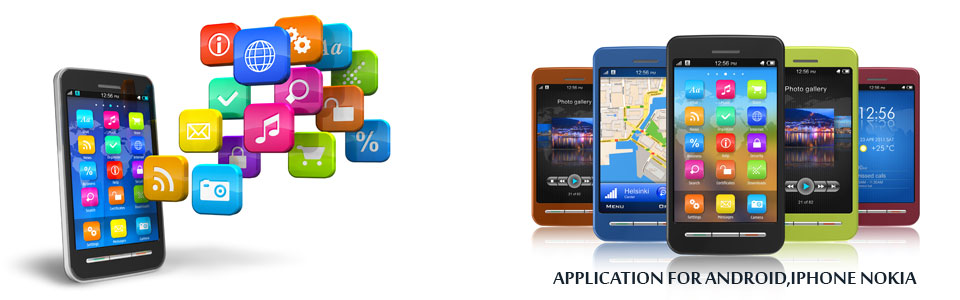





0 comments:
Post a Comment