Issue
How to enter the BIOS or CMOS setup.Solution
Note: This document doesn't help users who cannot enter BIOS or CMOS setup because of a password.
Because of the wide variety of computer and BIOS manufacturers over the evolution of computers, there are numerous ways to enter the BIOS or CMOS Setup. Below is a listing of the majority of these methods as well as other recommendations for entering the BIOS setup.New computers
Thankfully, computers that have been manufactured in the last few years will allow you to enter the CMOS by pressing one of the below five keys during the boot. Usually it's one of the first three.A user will know when to press this key when they see a message similar to the below example as the computer is booting. Some older computers may also display a flashing block to indicate when to press the F1 or F2 keys.
Press <F2> to enter BIOS setup
Once you've successfully entered the CMOS setup you should see a screen similar to the below example.
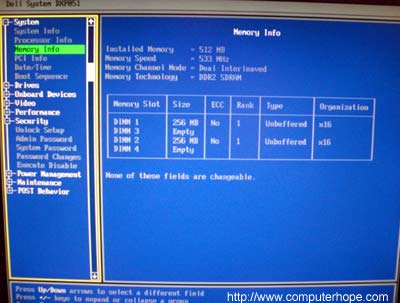
Older computers
Unlike the computers of today, older computers (before 1995) had numerous different methods of entering the BIOS setup. Below is a listing of general key sequences that may have had to be pressed as the computer was booting.
- CTRL + ALT + ESC
- CTRL + ALT + INS
- CTRL + ALT + ENTER
- CTRL + ALT + S
- PAGE UP KEY
- PAGE DOWN KEY
If your computer is unable to boot or you wish to restore the BIOS back to bootable settings and your computer uses an ACER BIOS, press and hold the F10 key as you turn on the computer. While continuing to hold the F10 key, you should hear two beeps indicating that the settings have been restored.
AMI BIOSOlder AMI BIOS could be restored back to bootable settings by pressing and holding the Insert key as the computer is booting.
BIOS / CMOS diskettesEarly 486, 386, and 286 computers may have required a floppy disk in order to enter the BIOS setup. These diskettes are known as ICU, BBU, and SCU disks. Because these diskettes are unique to your computer manufacturer, you must obtain the diskettes from them. See the computer manufacturers list for contact information.
Early IBM computers
Some models of early IBM computers required that the user press and hold both mouse buttons as the computer was booting in order to enter the BIOS setup.
Other suggestions
Finally, if none of the above suggestions help get you into your CMOS setup you can cause a stuck key error, which will usually cause the CMOS setup prompt to appear and remain until you press a key to continue. To do this press and hold any key on the keyboard and do not let go (you may get several beeps as you're doing this). Keep holding the key until the computer stops booting and you're prompted with an option to enter setup or to press another key to continue booting.








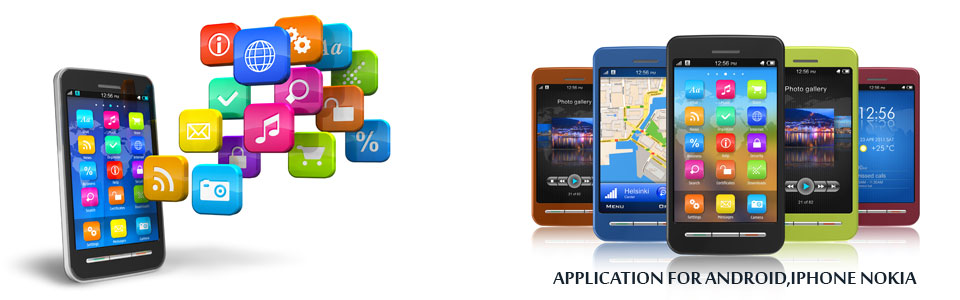





0 comments:
Post a Comment