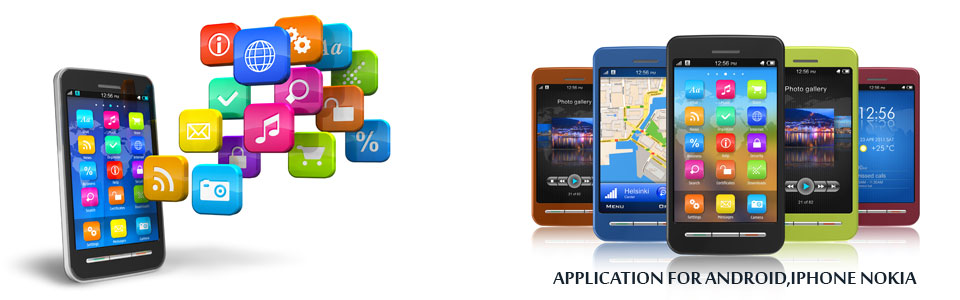How to create apk is the last thing you need after creating your Android application successfully. If you need to know the details view of how all the files are building by executing the apk installation then you can have a look at this. I will give a quick look of creating an apk file. I will only describe the two things that you have two options, whether you need to create an unsigned APK file or signed APK file. I am using here Eclipse Helios IDE. I can also give example of creating APK file from NetBeans IDE. Whatever the thing is now I will show you step by step procedure of creating a .apk file for the Android OS-supported device that you can check from any Android OS-Supported device.
1.Right-Click on your project node (Obviously your Android Project should be Right-Clicked).
2.Go to Android Tools from the Context Menu appeared from the Right-Click.
3.There would be many options like New Test Project, New Resource File, Export Signed Application
Package, Export Unsigned Application Package, Display dex bytecode, Rename Application Project and Fix Project Properties.
4.So if you want to create an unsigned apk file then just click and it will be created straight-away. Guess why I have told you creating unsigned apk file before the signed apk because it is very straight forward but there is some problem. We will dig into that later when we will be discussing about the Google MapView problem.
5.So if you want to create a signed apk file then you have to create a keystore (creating keystore is also very simple, just there would be an option available in Eclipse where you would be asking to give a desired name and password and your keystore will be created), an alias, and then you need to give the details like your name, validity years, organizational unit, organization, state, country and so on. So there are actually two way to create this signed apk file's keystore and alias. From command line and from Eclipse.
keywords:simple android application creater,create a apk file,apk application,android