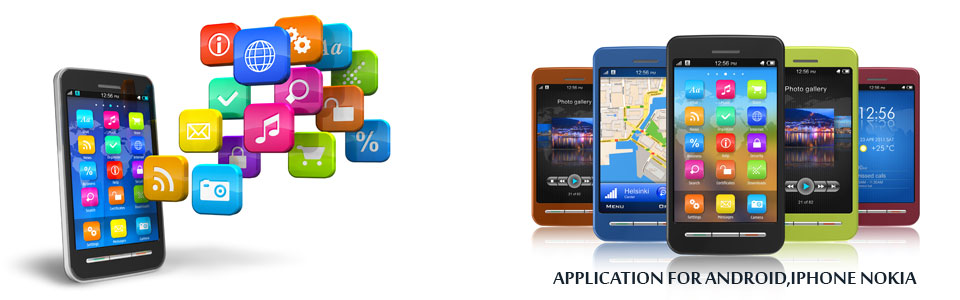When you start your computer, you may receive the following error message:
There is no disk in the drive. Please insert a disk into drive \Device\harddisk\Dr1
When you try to print a Microsoft Word document, you may also receive the following error message:
CiceroUIWndFrame,WINWORD.EXE\NoDisk\Device\Harddisk1\DR1
CAUSEThis issue occurs when all the following conditions are all true:
You have a removable drive, such as an Iomega Zip drive, configured as drive letter C.
You do not have a removable disk in the removable disk drive.
RESOLUTIONTo resolve the issue, use one of the following methods:
Insert a removable disk in the removable drive before you start the computer.
Change the drive letter assignment for the removable drive to a letter other than C.
To change the drive letter assignments in Windows XP, follow these steps:
There is no disk in the drive. Please insert a disk into drive \Device\harddisk\Dr1
When you try to print a Microsoft Word document, you may also receive the following error message:
CiceroUIWndFrame,WINWORD.EXE\NoDisk\Device\Harddisk1\DR1
CAUSEThis issue occurs when all the following conditions are all true:
You have a removable drive, such as an Iomega Zip drive, configured as drive letter C.
You do not have a removable disk in the removable disk drive.
RESOLUTIONTo resolve the issue, use one of the following methods:
Insert a removable disk in the removable drive before you start the computer.
Change the drive letter assignment for the removable drive to a letter other than C.
To change the drive letter assignments in Windows XP, follow these steps:
Log on to the computer as Administrator.
Insert a disk in the removable drive.
Click Start, right-click My Computer, and then click Manage.
Click Disk Management.
Right-click the partition, logical drive, or volume that you want to change, and then click Change Drive Letter and Paths.
Click the removable drive, click it, click Change, click the drive letter that you want to use, and then click OK.
Insert a disk in the removable drive.
Click Start, right-click My Computer, and then click Manage.
Click Disk Management.
Right-click the partition, logical drive, or volume that you want to change, and then click Change Drive Letter and Paths.
Click the removable drive, click it, click Change, click the drive letter that you want to use, and then click OK.