Organization is really important when you are creating and saving your PowerPoint presentations.
Actually saving your presentation is quite easy. Simply go to the file menu, click save, and choose a name and place on your hard-drive to save too. The resulting PowerPoint file will have the ".ppt" extension. You can then copy this PowerPoint file onto a CD-ROM or floppy disk (if it is small enough) or even email the show to a friend.
However … there are a couple of caveats!!!
- All pictures used in your presentation will be incorporated into the .ppt file. This is good because it keeps your images together. Unfortunately, photographs and pictures tend to be large and will quickly bloat the size of your presentation. A bunch of photos from your digital camera can easily increase your PowerPoint .ppt file to over 100 megs in size! That’s big.
- Sound and video do NOT incorporate into your .ppt file, unless they are very small (like the short “sound bites” included with PowerPoint). These files are instead “linked” to the PowerPoint .ppt file. When you run your presentation, PowerPoint looks for the video file where it expects to find it (typically in the same directory) and then plays the video file. If the video file is NOT where it was when you first created the show, PowerPoint won’t find it and the file won’t play!
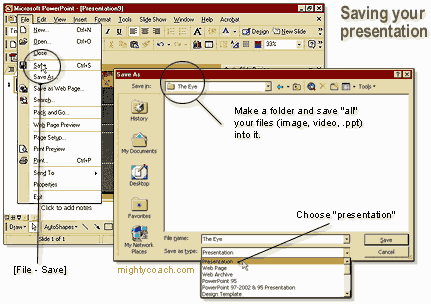
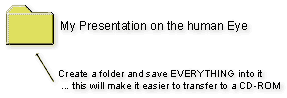 Because of the issues with audio and video linking, it’s really important to organize your presentations. I recommend placing all of your files (pictures, audio, video, .ppt) into the same folder, for example: “My Presentation on the human Eye.” Then, if you ever need to transfer your presentation, you can simply copy the entire folder … and everything will run properly!
Because of the issues with audio and video linking, it’s really important to organize your presentations. I recommend placing all of your files (pictures, audio, video, .ppt) into the same folder, for example: “My Presentation on the human Eye.” Then, if you ever need to transfer your presentation, you can simply copy the entire folder … and everything will run properly!
Comments
Post a Comment