In this video, we'll discuss the basic layout of the PowerPoint interface. Fortunately, PowerPoint looks and works just like other Microsoft Office products (like MS Word). And, just like in Word, PowerPoint “slides” can be created and edited like “pages” in a word processor.
After opening PowerPoint, there are a couple of important areas of the interface to examine. There is, of course, the traditional menu bar. Underneath this are several rows of toolbars that contain buttons for common functions you might need … like changing your fonts and paragraph alignment.
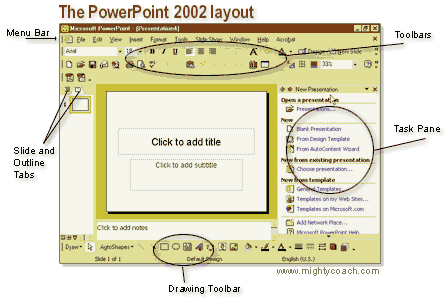
If your toolbar looks different than mine, don’t worry. You can change which toolbars are present by going up to the menu bar, and clicking [View – Toolbars]. Here you can put little checks next to the tools you want to see.
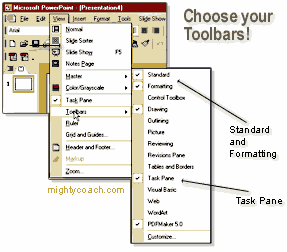 The task pane is a new feature in 2002, and was created to make the design process more logical. The task pane has all the common actions that you might need when designing your site … such as creating new projects, new slides, and new templates. We’ll be using this task pane often. If you don’t see the task pane (i.e.. you're working in older versions of PowerPoint), not to fear. All the functions within the task pane can be found by searching through the menu bars on the top of the screen. It just might take you longer to find the function you need.
The task pane is a new feature in 2002, and was created to make the design process more logical. The task pane has all the common actions that you might need when designing your site … such as creating new projects, new slides, and new templates. We’ll be using this task pane often. If you don’t see the task pane (i.e.. you're working in older versions of PowerPoint), not to fear. All the functions within the task pane can be found by searching through the menu bars on the top of the screen. It just might take you longer to find the function you need.At the bottom of the screen is another toolbar … the really fun “drawing toolbar.” We’ll ignore it for now, but in the second half of the course, we’re going to make some great drawings and shapes by using the drawing tools located here.

Comments
Post a Comment