You’ve opened PowerPoint and you’re ready to design your first presentation. But how do you begin? There are a couple of approaches you could take, depending upon your temperament and design skills.
- You could jump right in and start typing text, adding background colors, and experiment with your font colors and styles. (not recommended)
- You could use a pre-configured template.
The quality of these pre-installed templates is actually pretty good, though some may need a little "tweaking" to look perfect. If you aren’t satisfied with the default templates, you can also find free templates online. There are also many websites out there selling professional-looking templates.
There are a couple of ways to apply a template. When you first open up a blank PowerPoint presentation, go over to the task pane and choose a template. If you can’t find the templates in the Task Pane, go up to the file menu and click
[Format – Slide Design]
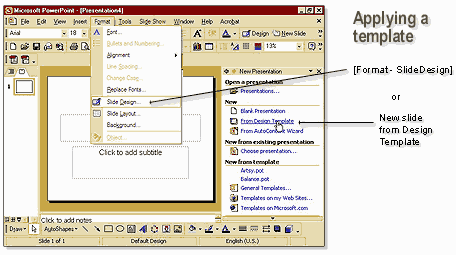
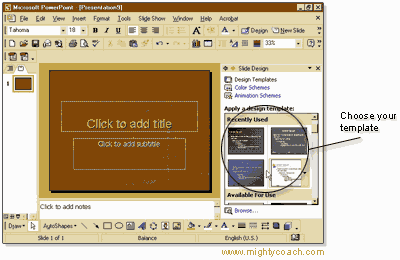
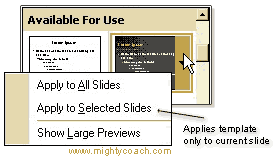 When you click on the template thumbnail, the style is applied to your slide. Actually, the template changes allyour slides. If you only want the currentslide to change, click the little arrow to the right of the template button and chose [apply to selected slides].
When you click on the template thumbnail, the style is applied to your slide. Actually, the template changes allyour slides. If you only want the currentslide to change, click the little arrow to the right of the template button and chose [apply to selected slides].I recommend using a template when designing your first site. In fact, I “always” use templates, as this is the easiest way to make your PowerPoint show look professional. If you change your mind later, it’s always easy to switch to another template!

Comments
Post a Comment