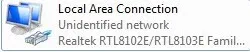What is Local Area Connection:
LAN (Local Area Network) card will automatically install when you setup windows 7. LAN connection is required when you want to share your pc with others in your HomeGroup. Supposes you have two Laptop/Pc and you want to connect them for some purpose say playing multiplayer games (Cod 1,Cod 2,Cod4,Cod5 etc) or to access another Pc ,just setup Local Area Connection. You can also connect your Pc to your friends Pc no meter how far the distance ,connect them with cable connection.
Procedure of setup Local Area Connection:
1. Crete WorkGroup:
2. Go to my computer properties.
3. Click change settings.
4. Select Computername Tab And click Change Button
5. Type your Computer name and WorkGroup
6. Click Ok Button in Msg Box
7. Restart your computer then your WorkGroup will be created.
8. Give your IP Address:
9. Go to control panel
10. Click Network And Internet
11. Click Network And Sharing Center
12. Click HomeGroup
13. Click Advance Sharing Setting
15. There are two types: Home to work, Public
From Home to work select >Turn on Network Discovery >Turn on file and printer sharing >Turn on public folder sharing..... >Enable file sharing for device........ >Allow windows to manage.....
From Public select >Turn on Network Discovery >Turn on file and printer sharing >Turn on public folder sharing..... >Enable file sharing for device........ >Turn off password protected sharing.
Click change Adapter Setting (Top left side of the window)
You will find this
Plug your cable and then find this
Now setup your IP. Right click on Local Area Connection go to properties.
Double click Internet protocol version 4 (TCP/IPv4) Or click properties
Click Use the following IP address
IP address:Give your IP address
Subnet mask: Just press tab it will automatically generate (Default-255.255.255.0)
Click use the following DNS server address.
Click ok.
Finally all setting comes to an end. Now you can easily connect or disconnect your Local Area Connection. Remember follow the same procedure otherwise you will repeat a circular loop and can't move forward. Just follow this procedure i think you can setup Local Area Connection within a minute.
Please feel free to comment on this article whether or not this article can help you. See Multiple Network connection Edge Modem + Local Area Connection how these two act at the same time in Windows 7.
5. Type your Computer name and WorkGroup
6. Click Ok Button in Msg Box
7. Restart your computer then your WorkGroup will be created.
8. Give your IP Address:
9. Go to control panel
10. Click Network And Internet
11. Click Network And Sharing Center
12. Click HomeGroup
13. Click Advance Sharing Setting
15. There are two types: Home to work, Public
From Home to work select >Turn on Network Discovery >Turn on file and printer sharing >Turn on public folder sharing..... >Enable file sharing for device........ >Allow windows to manage.....
From Public select >Turn on Network Discovery >Turn on file and printer sharing >Turn on public folder sharing..... >Enable file sharing for device........ >Turn off password protected sharing.
Click change Adapter Setting (Top left side of the window)
You will find this
Plug your cable and then find this
Now setup your IP. Right click on Local Area Connection go to properties.
Double click Internet protocol version 4 (TCP/IPv4) Or click properties
Click Use the following IP address
IP address:Give your IP address
Subnet mask: Just press tab it will automatically generate (Default-255.255.255.0)
Click use the following DNS server address.
Click ok.
Finally all setting comes to an end. Now you can easily connect or disconnect your Local Area Connection. Remember follow the same procedure otherwise you will repeat a circular loop and can't move forward. Just follow this procedure i think you can setup Local Area Connection within a minute.
Please feel free to comment on this article whether or not this article can help you. See Multiple Network connection Edge Modem + Local Area Connection how these two act at the same time in Windows 7.